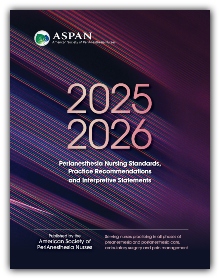 2025-2026 Perianesthesia Nursing Standards, Practice Recommendations and Interpretive Statements
by
ASPAN
2025-2026 Perianesthesia Nursing Standards, Practice Recommendations and Interpretive Statements
by
ASPAN
Introduction to the Document Finder (3min 10sec)
To learn more about the Document Finder, explore the Document Finder help page.
Save-to-Browser and Print Instructions:
You can save the online version of the ORNAC standards to your browser but you need to create a personal account. This option makes it possible to access ORNAC from any location using any browser and to print specific pages.

Now you can use that link from your bookmarks to access ORNAC from anywhere.
Save-to-Browser and Print Instructions:
You can save the online version of the ORNAC standards to your browser but you need to create a personal account. This option makes it possible to access ORNAC from any location using any browser and to print specific pages.

